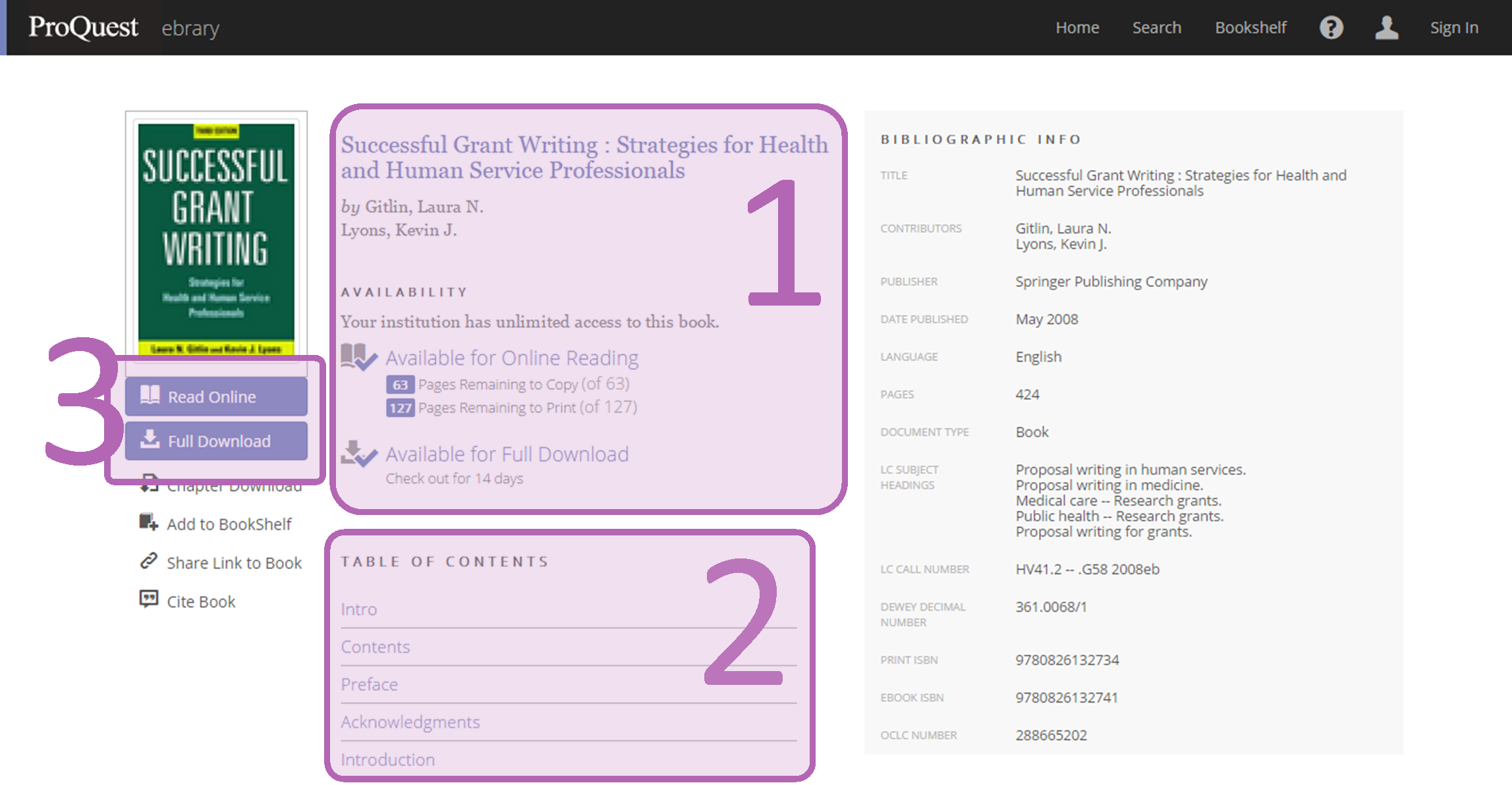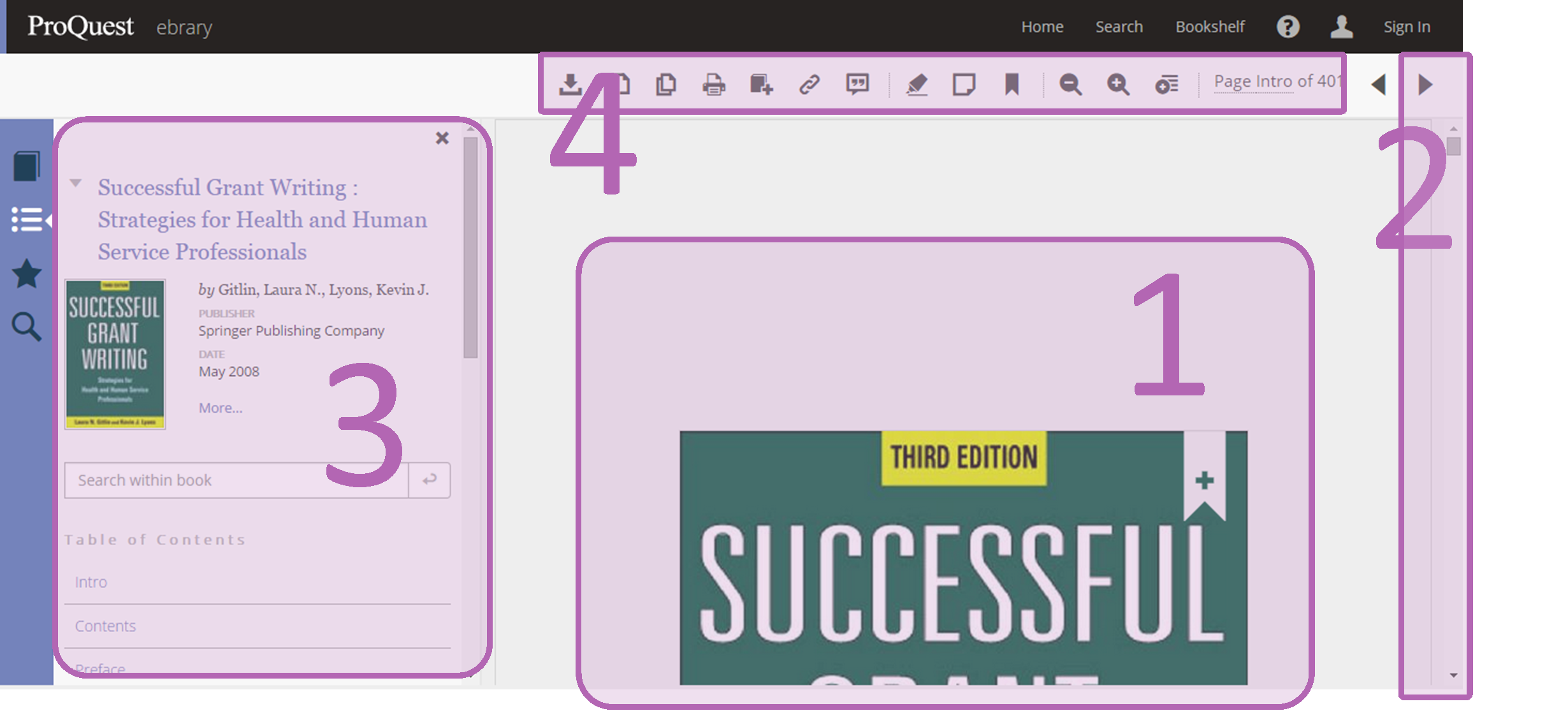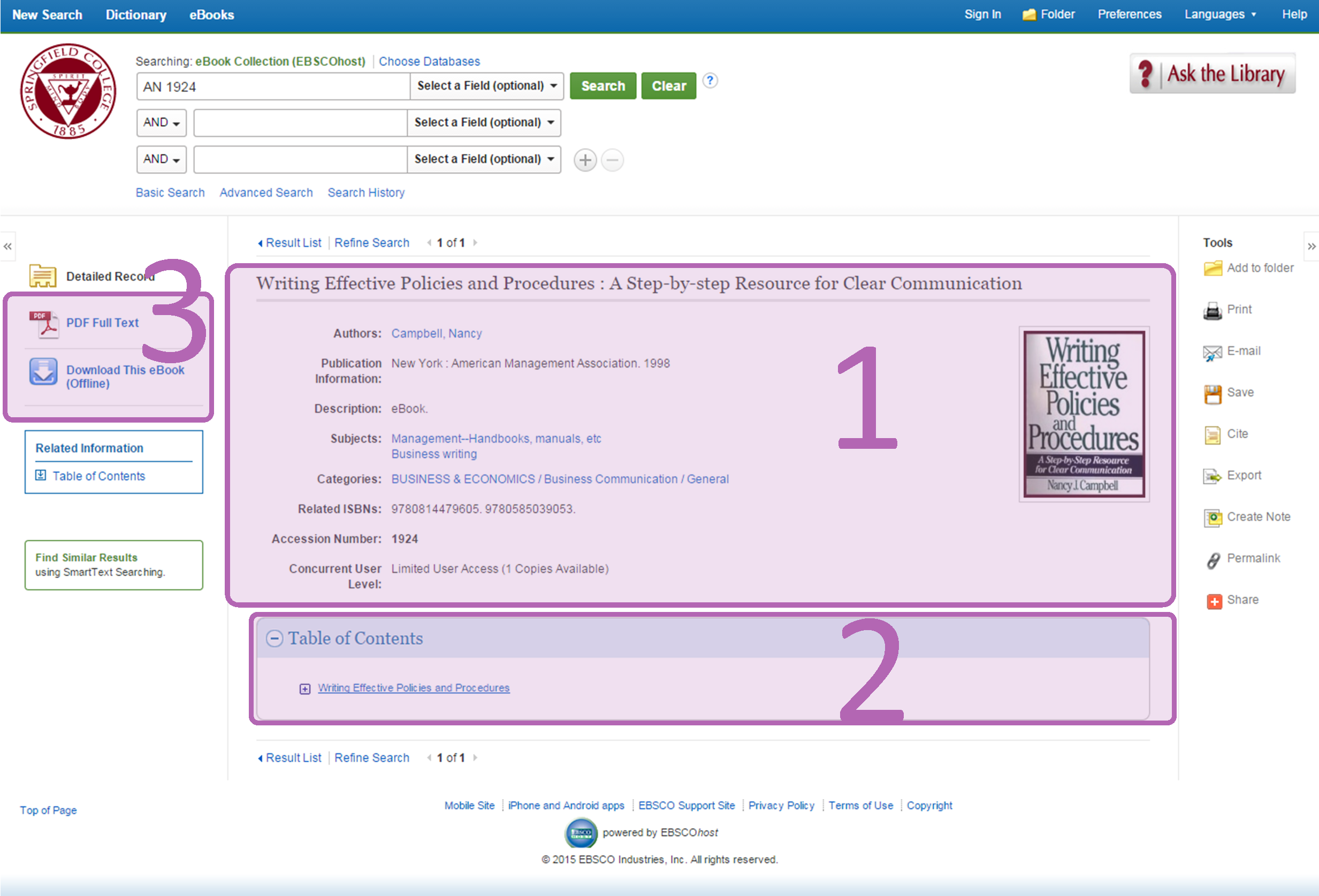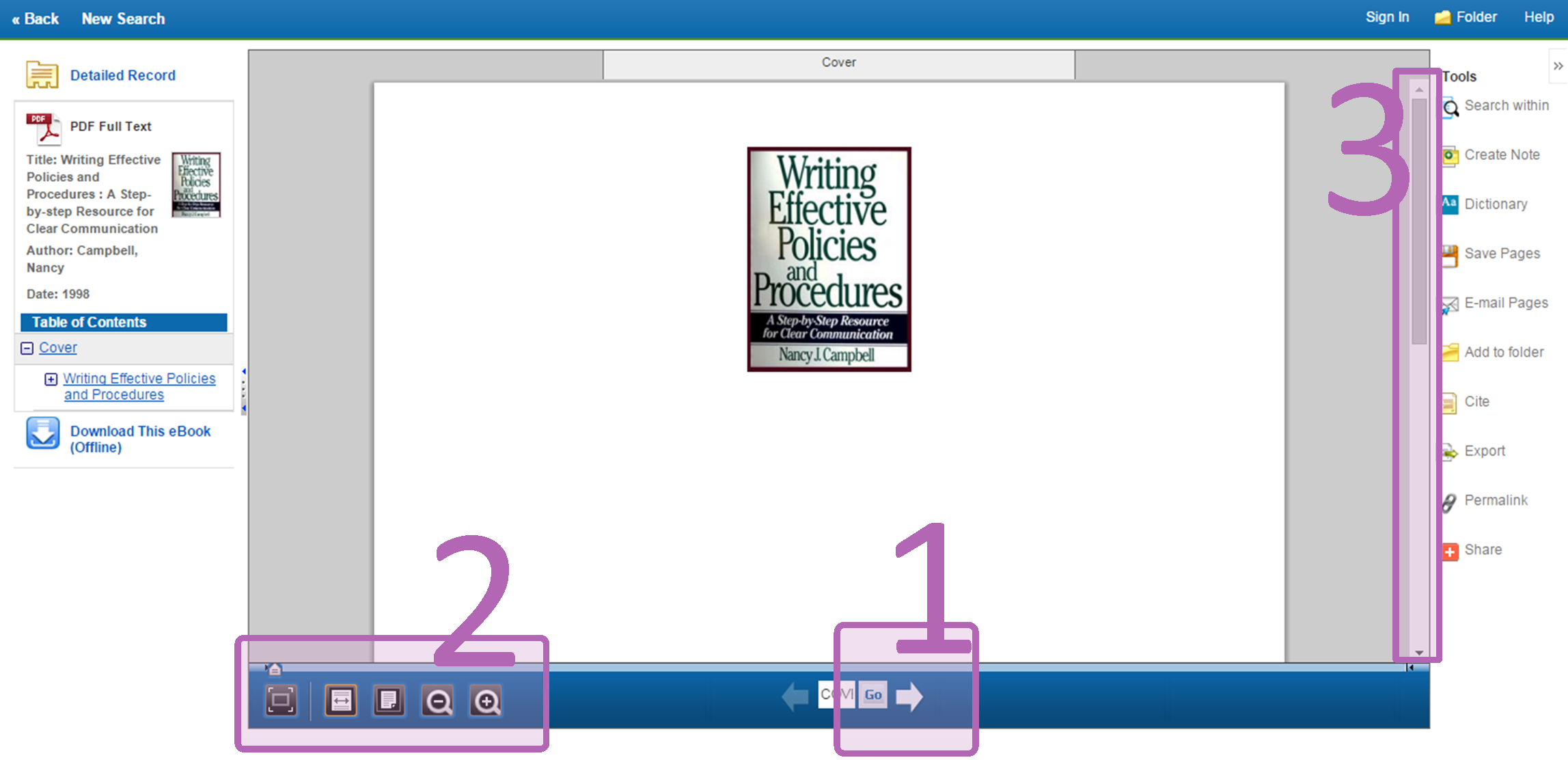Library Services' eBook Collections
About Library Services' eBook Collection
Library Services offers thousands of ebooks that Springfield College students, professors, and staff may access from any device. The vast majority of our ebooks are provided by two vendors, ProQuest Ebook Central and EBSCO. You will encounter ProQuest and EBSCO eBooks most frequently when searching our collection.
This guide will help you know what to expect when you open a book on Ebook Central and EBSCO.
- Ebook Central

"Authoritative ebooks at your fingertips." Includes the former ebrary and EBL databases.
- EBSCO eBooks

Search and view the full text of ebooks. Includes fiction and nonfiction titles.
ProQuest Ebook Central eBooks
Sections on the Ebook Central starting page:
- The top area offers basic information about the book. You can find further information in the Bibliographic Info box on the right.
- The Table of Contents allows you to jump straight to specific sections or chapters in the book.
- Use the Read Online button to start reading the book, beginning with the front cover. We recommend reading it online instead of using the Full Download option as the download requires extra steps that your device may not be able to use.
Sections when reading an Ebook Central eBook:
- The middle section is the eBook itself. Scroll down to finish the page or to view more pages.
- This scroll bar allows you to very quickly zip through the pages of the book. You can also use the left and right arrows just above it to flip back and forward from page to page.
- The sidebar you to quickly jump to a specific chapter or section, and also allows you to search within the book. Use the search box to find certain keywords within the book.
- The toolbar contains a variety of tools that make the book more useful or easier to read. You can highlight portions of the text, add notes, or zoom in and out as needed.
EBSCO eBooks
Sections on the EBSCO starting page:
- The middle section offers some basic information about the book, including the title and publication information.
- The Table of Contents area allows you to jump straight to specific sections or chapters in the book.
- The PDF Full Text button is how you start reading the book, beginning with the front cover or first page. While you can also download it, we recommend reading it online as the full-text download requires extra steps to read the book.
Other Library Services eBooks
What other eBooks does Library Services offer?
Library Services' collection includes several types of eBooks aside from the two explained above. These include books published by:
- Taylor & Francis
- Elsevier ScienceDirect
- Wiley
Unlike the database vendors, these eBooks are similar to what you'd see on the website of a journal article.